Run Test Case
Running Test Cases
Test cases can be executed individually or as part of a suite to verify application functionality. Each execution provides detailed results, allowing users to review and address any issues.
You can run a test case by clicking on the Run Test button either in the test case list or in the test case details page. This will open a dialog where you can select the execution profile and dataset to be used for the test run. This will open up a dialog for you to select the execution profile and dataset for the test run. You can leave the default values or select a different execution profile or dataset as per your requirements.
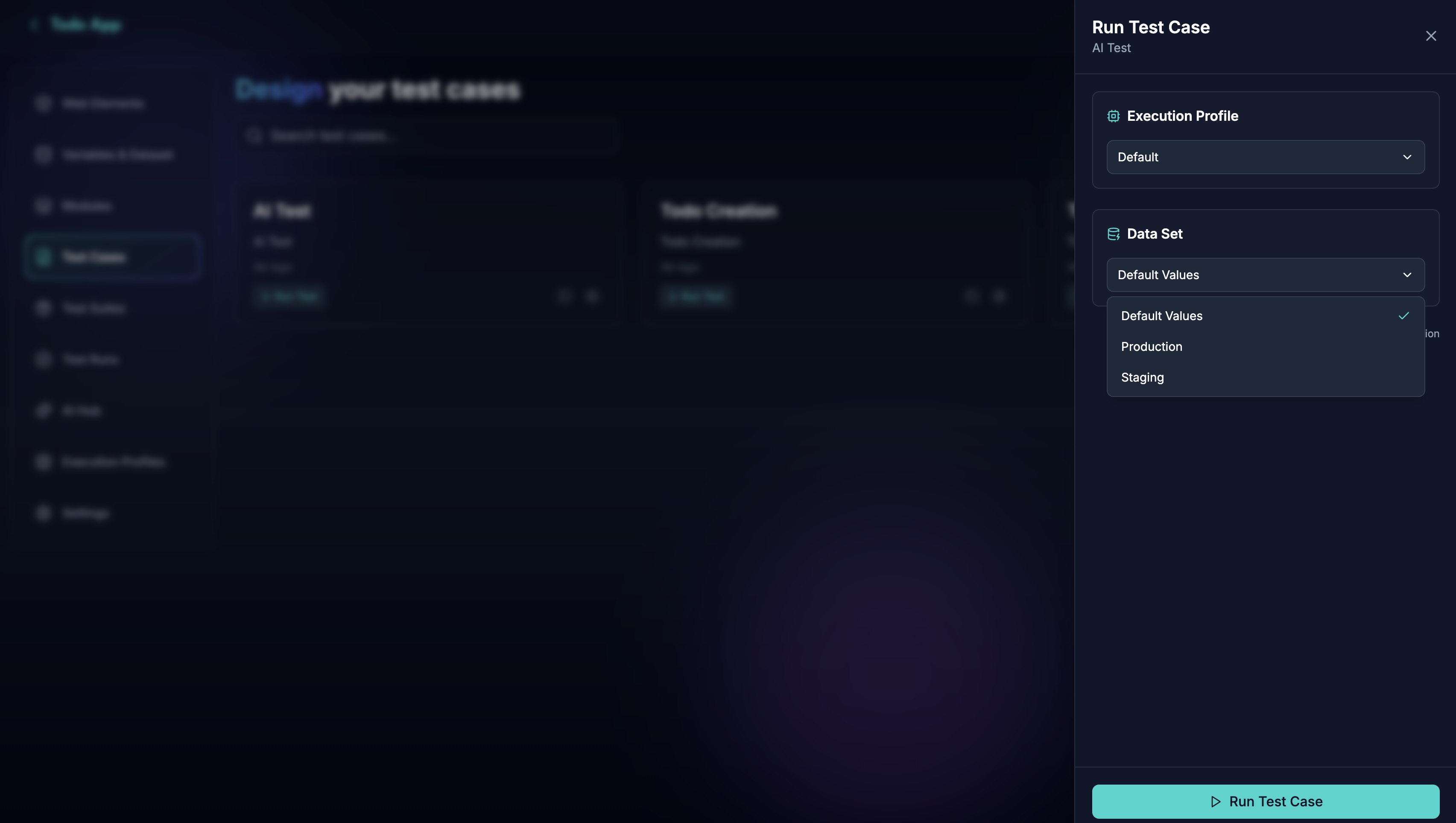
The test case will be queued for execution, and you can monitor the progress and results in real-time in Test Runs.
If you wanted to run the test locally, you can click on the Local Execution icon in the test case list or in the run dialog. This will copy the local execution command to your clipboard, which you can then run in your terminal. This fastens the process of running test cases locally with selected execution profile and dataset.
You can run test cases with different execution profiles to simulate various user environments and conditions. This allows you to test your application across different browsers and configuration. To learn more about execution profiles, refer to the Execution Profiles guide.
You can run test cases with different datasets to test your application with different data inputs. This allows you to validate the application's behavior with various data scenarios. To learn more about datasets, refer to the Variables and Dataset guide.