Test Case Documentation
You can now generate comprehensive test case documentation directly in the Test Case Editor or from the options menu in the Test Case list. Sync documentation as you develop test cases, and export it in PDF or Excel format with customizable options.
Generating Test Case Documentation
When you navigate to the Test Case Details page, you will find a Docs tab. This tab allows you to automatically generate documentation for your test case, which includes all the steps, actions, assertions, and configurations. If the documentation is not already created, tacl will use AI to generate the documentation for you.
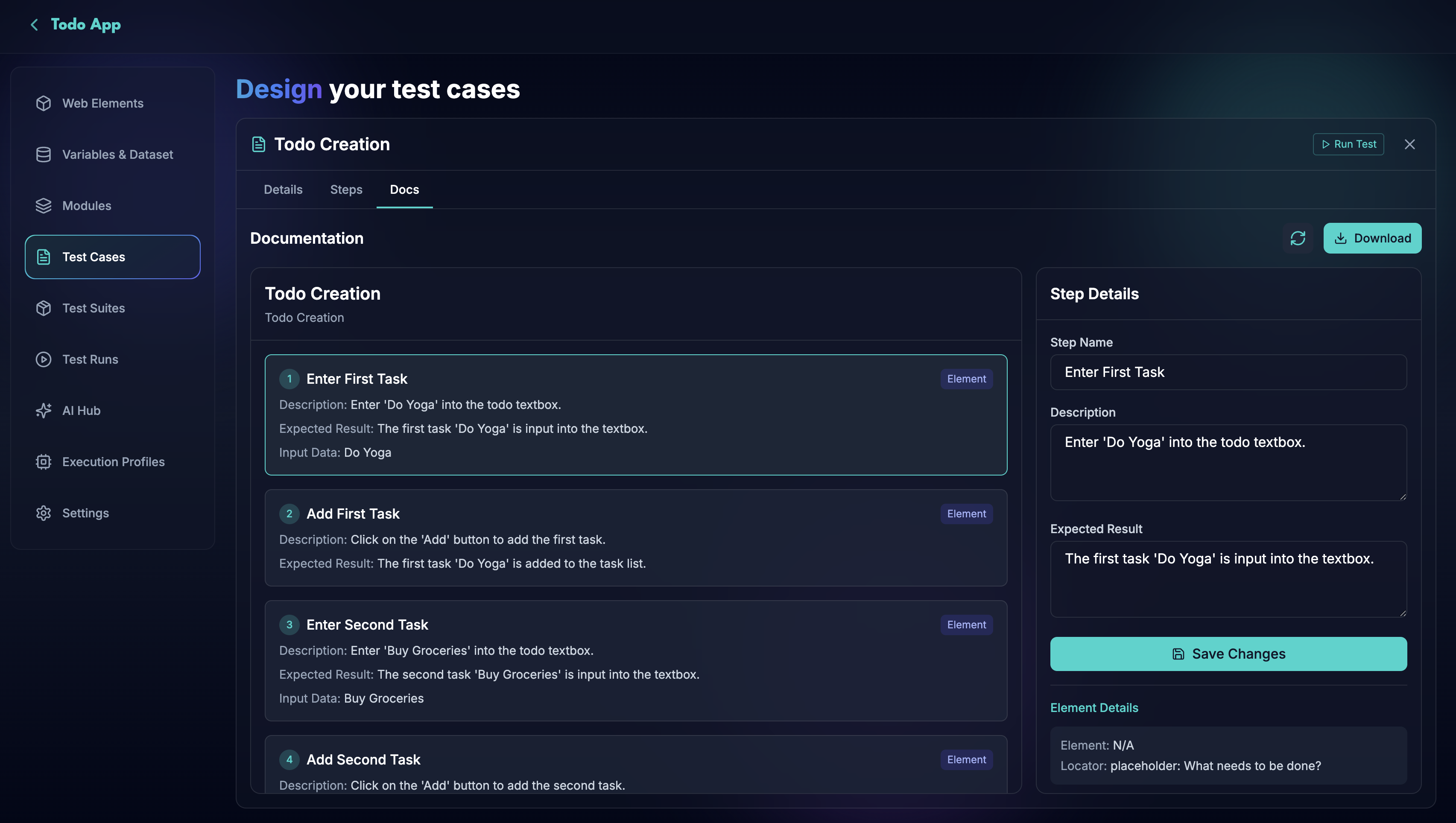
The documentation must be synced regularly to ensure it reflects the latest updates made to the test case. Always review and update documentation when changes are made to the test case.
Sync Test Case Documentation
Regularly syncing your test case documentation ensures accuracy and keeps it aligned with the latest changes in the test case.
Steps to Sync Documentation
- Navigate to the test case documentation.
- Click on the 'Sync' Button
Updating Documentation Steps
You can update specific fields in your test case documentation to ensure accuracy and relevance. The fields that can be updated include:
- Step Name: Modify the name of any step to better reflect its purpose.
- Step Description: Update the description to clarify the actions performed during the step.
- Expected Result: Revise the expected outcome for a step to ensure it aligns with the current test case behavior.
Steps to Update Documentation
- Navigate to the test case documentation.
- Locate the step you want to update.
- Make changes to the Step Name, Description, or Expected Result fields as needed.
- Save your updates to apply the changes.
Exporting Test Case Documentation
Once your documentation is ready, you can export it in PDF or Excel format with customization options.
Steps to Export Documentation
- Navigate to the test case for which you want to export documentation.
- Open the documentation of that test case.
- Click on the Download button.
- Choose the desired format:
- Excel
Customization Options
During export, you can configure the following options:
PDF
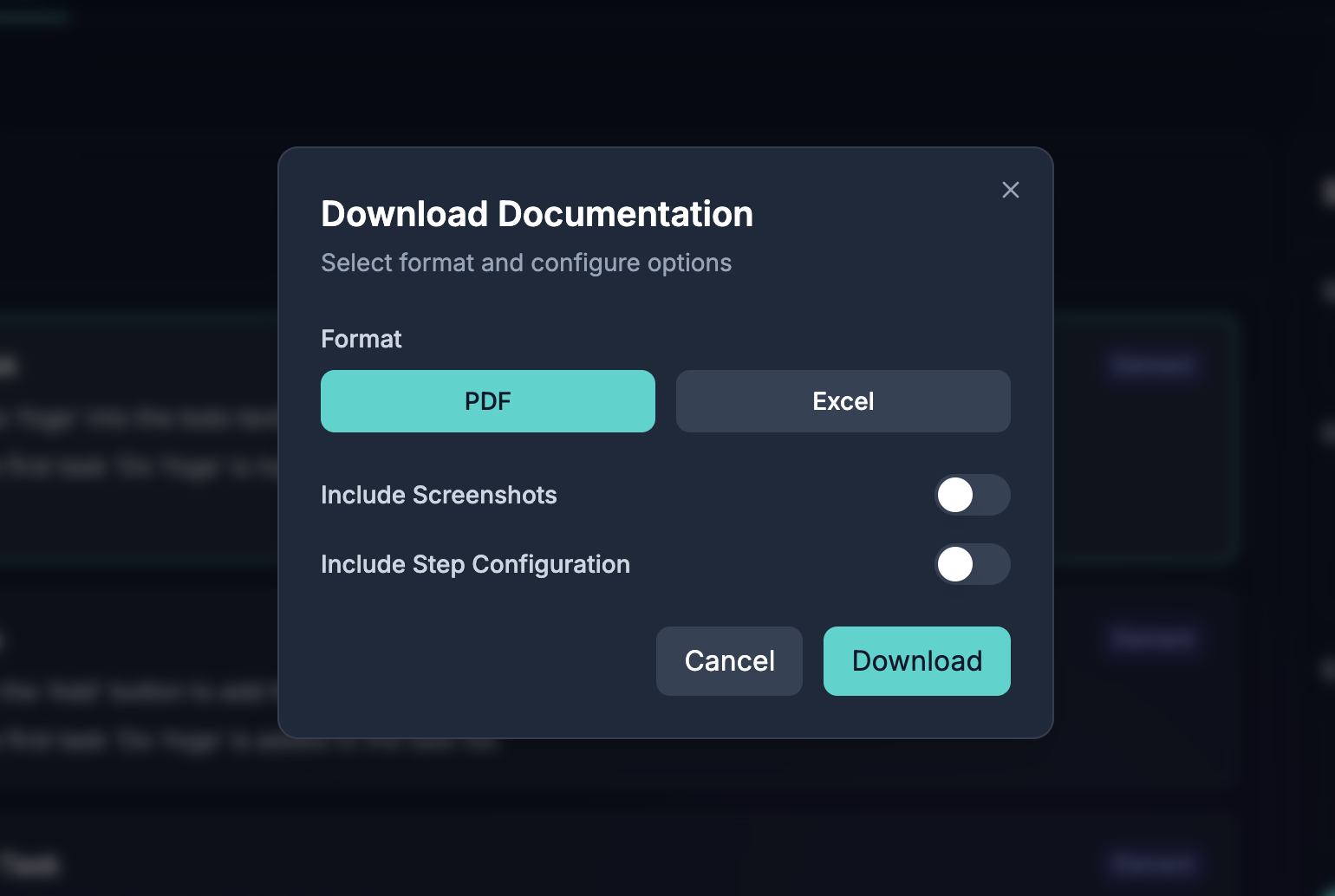
-
Include Screenshot Steps:
- By default, screenshots of steps will be excluded.
- Enable this option to include screenshots for each step in the documentation.
-
Include Detailed Step Configurations:
- By default, detailed configurations of each step (e.g., timeouts, continue on failure, locator details) will be excluded.
- Enable this option to include detailed step information.
After configuring the export settings, click Download to download the documentation.
Excel
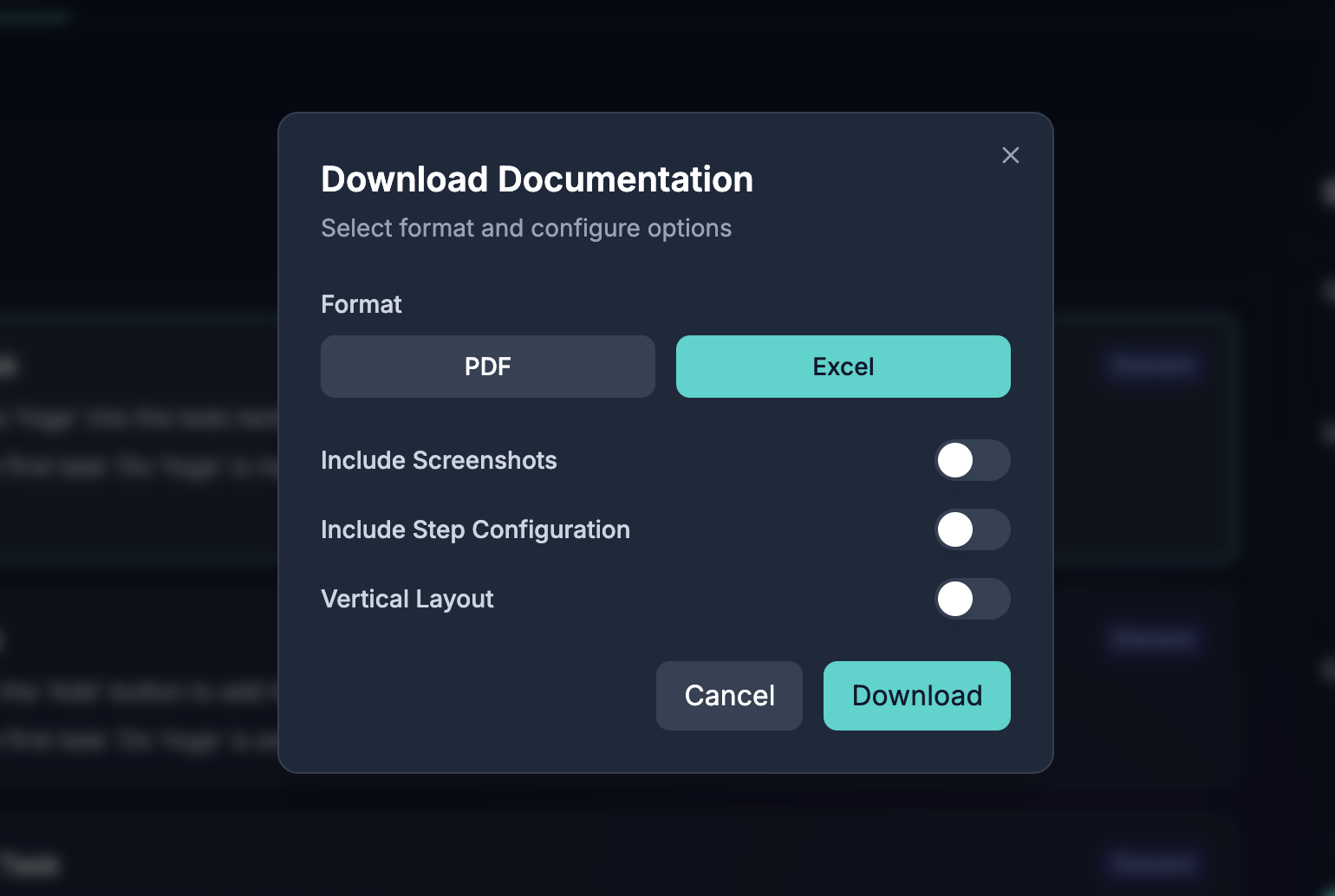
-
Include Screenshot Steps:
- By default, screenshots of steps will be excluded.
- Enable this option to include screenshots for each step in the documentation.
-
Include Detailed Step Configurations:
- By default, detailed configurations of each step (e.g., timeouts, continue on failure, locator details) will be excluded.
- Enable this option to include detailed step information.
-
Vertical Orientation:
- By default, Orientation will be Horizontal
- Enable this option to keep the orientation as Vertical.
- Vertical Orientation: Details will be organized in a column-wise layout.
- Horizontal Orientation: Details will be arranged row-wise.
After configuring the export settings, click Download to download the documentation.
Best Practices for Documentation
- Keep It Updated: Regularly sync documentation with test case updates.
- Update Fields If Needed: Ensure the Step Name, Description, and Expected Result are always accurate.
- Include Configurations When Necessary: Add detailed step configurations when sharing documentation with technical teams.
- Choose the Right Format: Use PDF for sharing static documentation and Excel for detailed, interactive records.
With this feature, managing test case documentation becomes seamless, ensuring that your testing process is transparent, organized, and easy to share.